This post is also available in: Español (Spanish)
Welcome to Tweet Binder PRO
PRO users in Tweet Binder can perform many actions FREE users cannot. If you are reading this post (thanks, by the way) is because either you have purchased a Professional Twitter Analytics Plan with us or you are thinking of doing it. Tweet Binder PRO is a completely new experience, maybe you have used the FREE version for a while and now you want to try what we can offer and go one step forward on your Twitter analytics strategy. Well, that’s great! Read this post carefully to take advantage of all the new things you will be able to do with Tweet Binder PRO.
Types of Twitter reports with Tweet Binder PRO
Tweet Binder PRO users can perform 5 types of Twitter reports. With Tweet Binder you can analyze anything.
- 7-day reports: these reports collect up to 20,000 from the last 7 days.
- 30-day reports: these ones collect all the tweets from any hashtag or term for the last 30 days. You can do a limited number of these, depending on the plan you choose.
- Historical reports: these reports have no time limitation, you can create a report out of a hashtag of 2012, for example. These reports are not really included in the Twitter plan but PRO users have a very high discount.
- Real time reports: reports that collect the tweets as they are sent. You can combine this report with any of the other ones, creating for example a report for the last 7 days that collects the tweets starting the day you created the report.
- Twitter Account report: analyze all the original tweets sent by any account and get complete stats and data from the user. The tweets can be exported to a file.
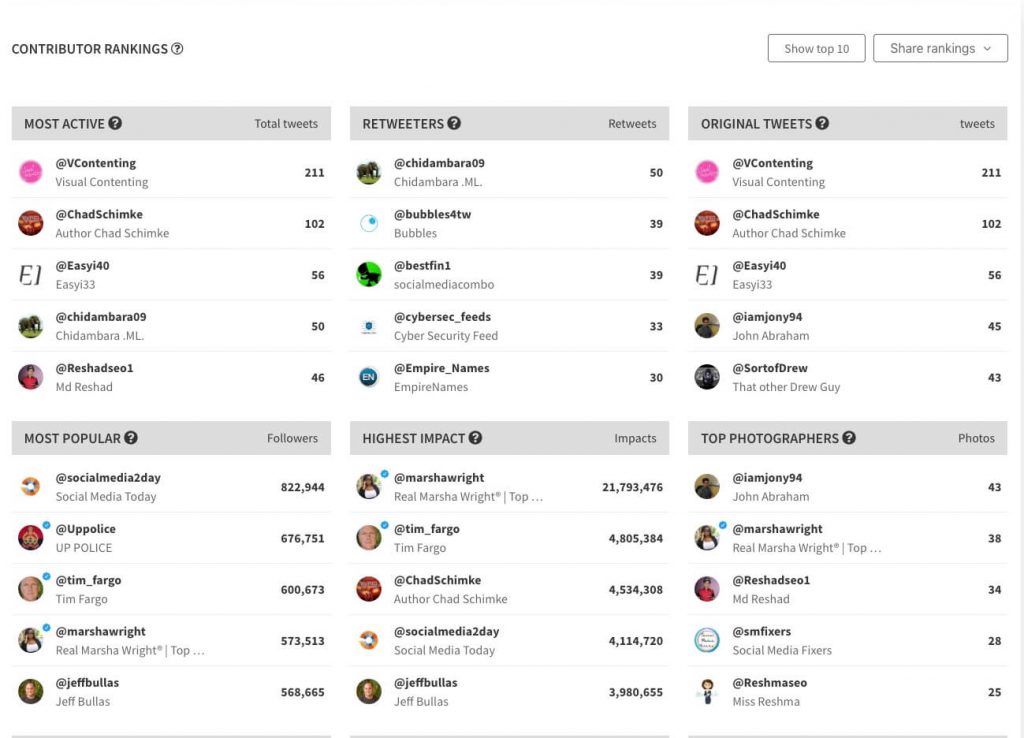
My tweets balance. What is this?
Every Tweet Binder PRO user has a tweets balance. It contains all the tweets the user can analyze in a month. Once you consume your tweets balance you cannot create 30-day reports, historical reports or real time reports. This is very important: only the 30-day reports, the real time reports, the Twitter account reports, the Twitter one year reports and Twitter historical reports consume your tweets. You can still create as many 7-day reports as you want even if you don’t have tweets in your balance. Let see it in an example:
Jessica is a PRO user that has just purchased a Tweet Binder Twitter Analytics Plan. She can create ten 30-day reports and she has her 35.000 tweets balance. She wants to analyze a hashtag of a client that had activity 3 days ago. Then she creates a 7-day report and collects 5.230 tweets. Since she created a 7-day report her tweets balance remains intact. And now she wants to analyze another Twitter hashtag which starting to have activity 3 weeks ago and it still will have for 2 more weeks.
Then she will have to use one of her ten 30-days reports to create it. When she creates the report she collects 890 tweets, now her tweets balance is 34.110 (35.000 minus 890). To collect the tweets that take place right after the report is created (let’s remember the campaign runs for 2 more weeks) she will activate the real time tracking and every new tweet will be discounted from her balance. Yeah!! She now created a report that got all the activity since 3 weeks ago and collects the new tweets as they happen.
Our recommendation will always be to run 7-day reports because they will not consume your tweets balance. And don’t panic, if you run out of tweets you can always buy more and we can recover old tweets, so you won’t miss any tweet.
How to run the different types of reports
It is very simple to create new reports. This serves for Tweet Binder PRO users and regular ones
To create any of those reports follow these steps:
7-day Twitter report
Remember to use these reports always first, this will save you a whole lot of tweets:
- Go to the home page www.tweetbinder.com and type the hashtag, keyword or account in the search box.
- Hit the “create your report!” button
- You will end up in the advanced version of the report. You can jump to the infographic one with the button on the top right part. Also check the tweets by clicking the “Tweet” option.
- The report analyzes tweets from the last 7 days up to 20,000 tweets.
30-day Twitter report
- Go to your collection panel and click on the search box.
- Check the “Advanced search” option on the Twitter 30-day report.
- Enter the hashtag, keyword or account you want to track (you can add as many queries as you need).
- Hit the “Create report” button (This will automatically consume one of your 30-day reports) and you will see the pre-report.
- You will need to hit “create report” again and it will start collecting the tweets. Know that you will only be able to do it of you have enough tweets in your balance.
- This reports allows you to track up to 35,000 tweets from the last 30 days.
Twitter Real Time analytics
To create a real time report you have to follow very similar steps to the 30-day report:
- Go to your collection panel and click on the search box.
- Click the “Advanced search” option that there is in the Real Time report.
- Add up your search queries.
- Click on “create Report”.
- The collection will be empty because we will start tracking those terms after you create it.
Twitter Historical reports (no time limit)
Remember that if you are PRO you get special discount on historical reports. These reports are more expensive than usual because the procedure to create them is longer. If you want to get your Twitter historical report just follow these steps:
- Enter the special page of Twitter historical reports
- Fill the form indicating the hashtag(s) or term(s) you want to analyze and the dates
- Click “send” and in a few minutes you will receive your quote on the email
Twitter account analysis
How many times have you needed to track the tweets from one account? Or, to check the first tweet a Twitter profile shared? Those questions and much more can be answered with this Twitter report. Follow these steps in order to create yours:
- Click on the “Advanced search” placed on the Twitter Account option.
- Add up the Twitter handle you want to get the report from (there is no need to add the “@”).
- The tool will tell you the account you are about to get the report from. So, you can edit the account in case you have written it wrongly.
- Click on “Create the report” option and wait a bit until your report is ready.
This report will give you all the original tweets (retweets excluded) posted by that account.
A few Twitter tips
Ok, we understand this is a lot of info to process, we get it. Just follow these simple tips to take advantage of the PRO version of Tweet Binder:
- Try to use as much as you can the 7-day reports. They do not consume your tweets balance and they are great.. You will find very interesting info.
- Use the advanced search operators for Twitter.
And of course: contact us at anytime, you may not know this, but we like to take care of our clients and we are always there for you.

Javier is the founder and CEO at TweetBinder. With more than 10 years of experience in Twitter Analytics space, he is on the mission to build best-in-class Twitter marketing tools helping X community to thrive.
