Social Media Walls for events with moderation
We live in a world were hundreds of events are taking place everyday everywhere. Attendees to those events like to share their opinions and thoughts about the speakers or the keynotes and the best way to do so is by sharing a tweet or by posting a picture on Instagram. This way, that message or picture can be seen by thousands of people who could answer to it. Event organizers recognize the importance of letting attendees know that they are being heard and that is why they install Social Media Walls at their venues.
It has been proved that when organizers install a Social Wall users share even more comments about the event. This is a really good thing because it helps gaining exposure (not only at the venue but also on Social Media). If people know that if they tweet they will make it to the big screen their participation will increase. However, as good as this sounds, it also has some risks. Users can start posting bad comments about your event or posting inappropriate pictures. But do not worry as Tweet Binder has a solution to this: our moderation system.
Content curation at any event or project
As we have said, there are some risks when giving exposure to events’ attendees. There are lots of trolls on Twitter that may take advantage of the situation and try to damage your events’ image. In order to avoid this, Tweet Binder has always had a moderation panel where you get to choose which content you want to publish and which content you want to avoid from appearing on the screen.
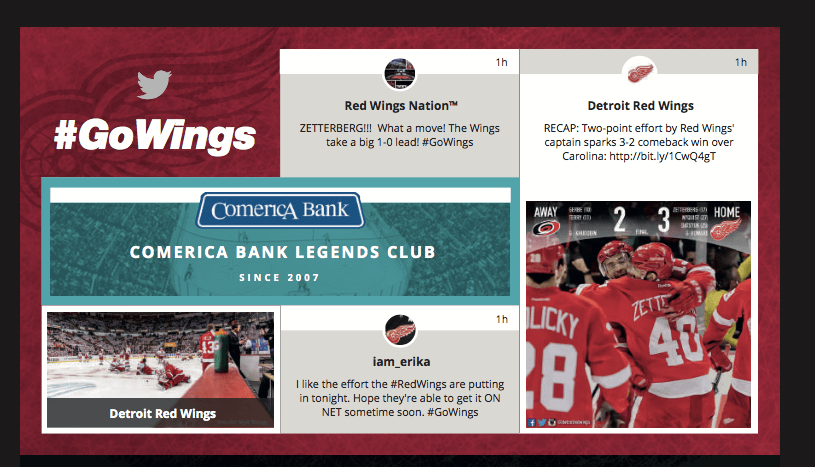
Let’s see how to moderate content with Tweet Binder, it is very simple. Moderation is not active by default, we have to switch it on in order to start sorting the content. This is as simple as clicking on the orange button that we see in the upper image next to where it says “Moderate walls/widgets”. Once we have done this, all the tweets will appear on the panel and we can start selecting the content.
Approve or reject tweets
In just one click you will be able to approve a tweet or to reject it. As you can see in the image, next to every tweet is the option of approving or rejecting the comment. It is very easy and quickly and by doing this you will avoid every kind of bad mentions on your Social Media Wall.
Moderation also includes the option of approving one user or rejecting another. When to use this? Well, it comes in very handy when you know in advance that an specific user is going to post good tweets about your event. This way you can approve all the tweets sent from that account and you won’t have to bother to approve every single tweet from that user. Same thing happens with trolls. If you detect accounts that are posting spam with your hashtag, you can reject all the tweets sent from those accounts.
Try now our content curation feature
As you can see, our moderation panel is very intuitive. If you are having an event try our content curation system and you will nailed it! Contact us and we will help you.

Javier is the founder and CEO at TweetBinder. With more than 10 years of experience in Twitter Analytics space, he is on the mission to build best-in-class Twitter marketing tools helping X community to thrive.
