This post is also available in: Français (French)
Classifying tweets in binders
Tweet Binder, as a monitoring tool, is the only one to give the option of classifying tweets in binders (folders). This feature is available for PRO reports. The best thing about this panel is its potential, which is huge. It allows the user to classify any hashtag, term or keyword you need on Twitter. With Tweet Binder, you can track a hashtag going forward with our real time hashtag reports or you can go backwards with our Twitter historical reports with no date limit. It’s not just about working with the Twitter information found inside our Twitter reports, you can go further. Therefore, Tweet Binder is offering a unique chance to manage the information and take a huge advantage of it. The Classify Panel is a key component of our Twitter monitoring tool. Let’s see why!
Analyze anything with Tweet Binder
What is a binder?
A binder is very similar to a folder. They work the same way. At home (if we are organized enough) we use folders to group the invoices, for example. We group them per year, per month or per week. And we all group things differently; using our own criteria in order to make it easier to access and use all the documents. It’s easy to understand, isn’t it? In fact, a binder is like tiny boxes that you create inside a report (the big box) to sort all the report’s info.
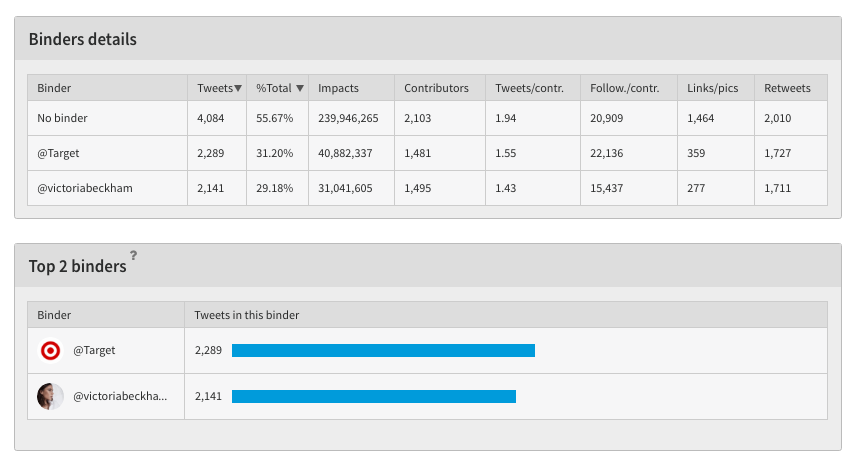
So, that is how binders work. They are a way of classifying all the tweets inside your Twitter report and making the most out of it. In this post you will learn how to create binders and how to classify tweets inside your Twitter analytics report.
This binder feature allows us to create amazing hashtag battles for, for example, football matches. You can create almost anything you can imagine. If your client is a TV channel that wants to promote a TV serie, you can throw an online contest between the serie’s characters to see which one is the audience’s favorite. That also works for events and speakers. Analyzing a live event is easy with Tweet Binder. In addition, thanks to binders it is also possible to check real time Twitter data about the mentions the speakers receive as they participate at the event.
Suggested binders for tweets classification
In the Classify panel we will be given the option of using suggested binders. We will later dig deeper on what the classify tab is but, for the moment, know that is where binders are created. Suggested binders are terms (hashtags, keywords, accounts…) that have frequently appeared in our report. That is why the tool sees them as useful terms. And trust us, most of the times they are useful. In order to use these terms as binders we just have to put the cursor on the three dots which appear next to the term and click on the option “Create binder”. And, if the suggested binder wasn’t useful we can click the “Decline” option and a new one will appear (there will always be 10 different suggested binders).
Classify tweets in a new binder
In order to create binders which are not suggested we will have to click the “New binder” button. Once we have done this, a panel automatically opens. There, we will have to define the criteria our binder will follow. These are the steps to follow in order to create a binder from scratch:
- While we are on the statistics page, we have to select on the “Classify” option.
- Then, we have click the “New binder” yellow button.
- After that, we have to give our new binder a name.
- Complete the gaps with the terms or hashtags you want to include on it. What does this mean? This means that we can create, for example, a binder called “Tweet Binder” and make it include those tweets sent by @TweetBinder.
- Show your binders in the final report. All the binders’ stats will be shown in your advanced report.
What is the Classify Panel?
You can find the Classify Panel at the top of your report. As was aforementioned, the Classify Panel is a unique feature from our Twitter hashtag tracker. This section allows you to access all the information about the analyzed tweets and users that have participated. You can also create binders or folders. This means that the Classify Panel is the best place to work with our report and manage all the information. It has been already explained that we can classify tweets in two different ways. We can use the suggested binders (terms that have repeatedly appeared) or we can create our own binders. Both of them are exclusive ways to take advantage of our report.
How to classify tweets in the classify panel
On the one hand, the panel allows us to easily put in order all the information inside our report. On the other hand, it is the best way to manage the data. So it is a perfect way to give sense to what we have analyzed. It is important to say that the Classify Panel doesn’t give us qualitative information from what we have analyzed. For that we have the Twitter sentiment analytics tab. We have already explained how to create binders and how to use suggested binders. But, what about manual classification of tweets? If you find a tweet that has not been classified you can select it and move it into a binder. This way, no tweet will be left unclassified. These are also very useful for Twitter chats as they allow you to classify each question with its answer in a binder.
Manage Twitter data
Accessing and using the Classify Panel is optional and it is always available. This means that you can always enter an old report and manage its Twitter information at the panel. However, we always advise you to be fearless to use it. Everything you do at the Classify Panel can be undone. This is useful if you are working with influencers for example; that way, you will see which tweets they have sent and which has been their impact. The Classify Panel enables us to divide the tweets per type so that we can understand better their meaning. Tweet Binder is a very powerful tweet counter and it has proven to be very helpful thanks to these unique features. And it’s all because obtaining information it’s not enough for us.
Also, one thing that Tweet Binder allows its users to do is advanced searches. With the Twitter Advanced search operators anyone can narrow down their searches. These commands allow you to search for images, links, retweets. It also allows to look for old tweets or to exclude terms. If you haven’t tried these operators, we encourage you to try them because they help creating really complete reports. Twitter mentions can also be classified into binders.
With Tweet Binder Twitter reports you can do many things. On one hand, you can select all the tweets you want and erase the unnecessary ones. This way you will work just with the Twitter dataset you want. On the other hand, you can also move any tweet to a binder if needed. In addition, you can also read just the tweets sent by one account. That’s a really useful feature for your Twitter marketing strategy. You are also given the option of entering to someone’s profile. There you can see their number of tweets, Twitter impressions and followers. You can select their tweets by your own, erase them if you want to or move them into a binder. It is also possible to preview all the images and many other things. You really need to try yourself to discover all the Twitter report features!

Javier is the founder and CEO at TweetBinder. With more than 10 years of experience in Twitter Analytics space, he is on the mission to build best-in-class Twitter marketing tools helping X community to thrive.
